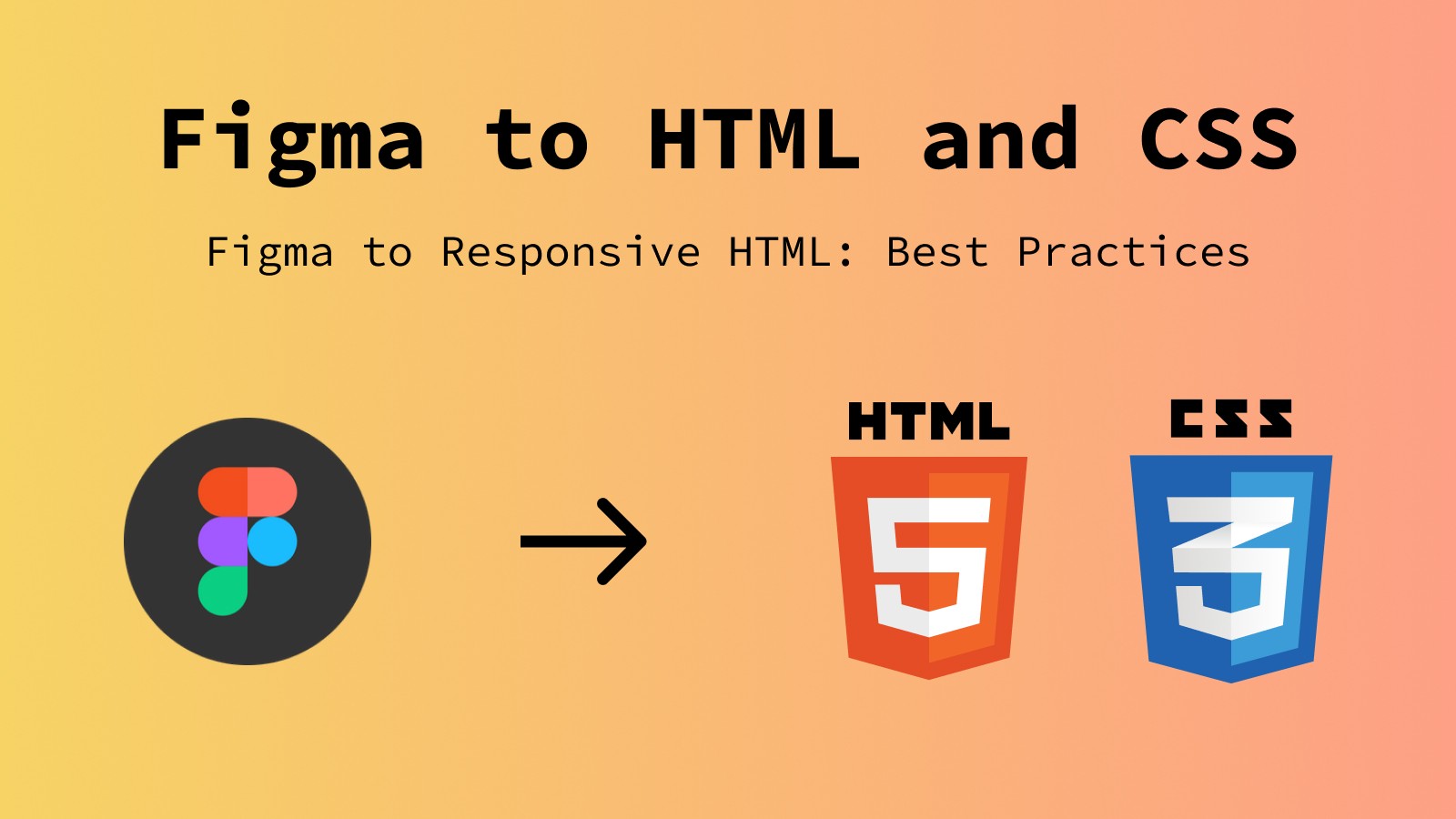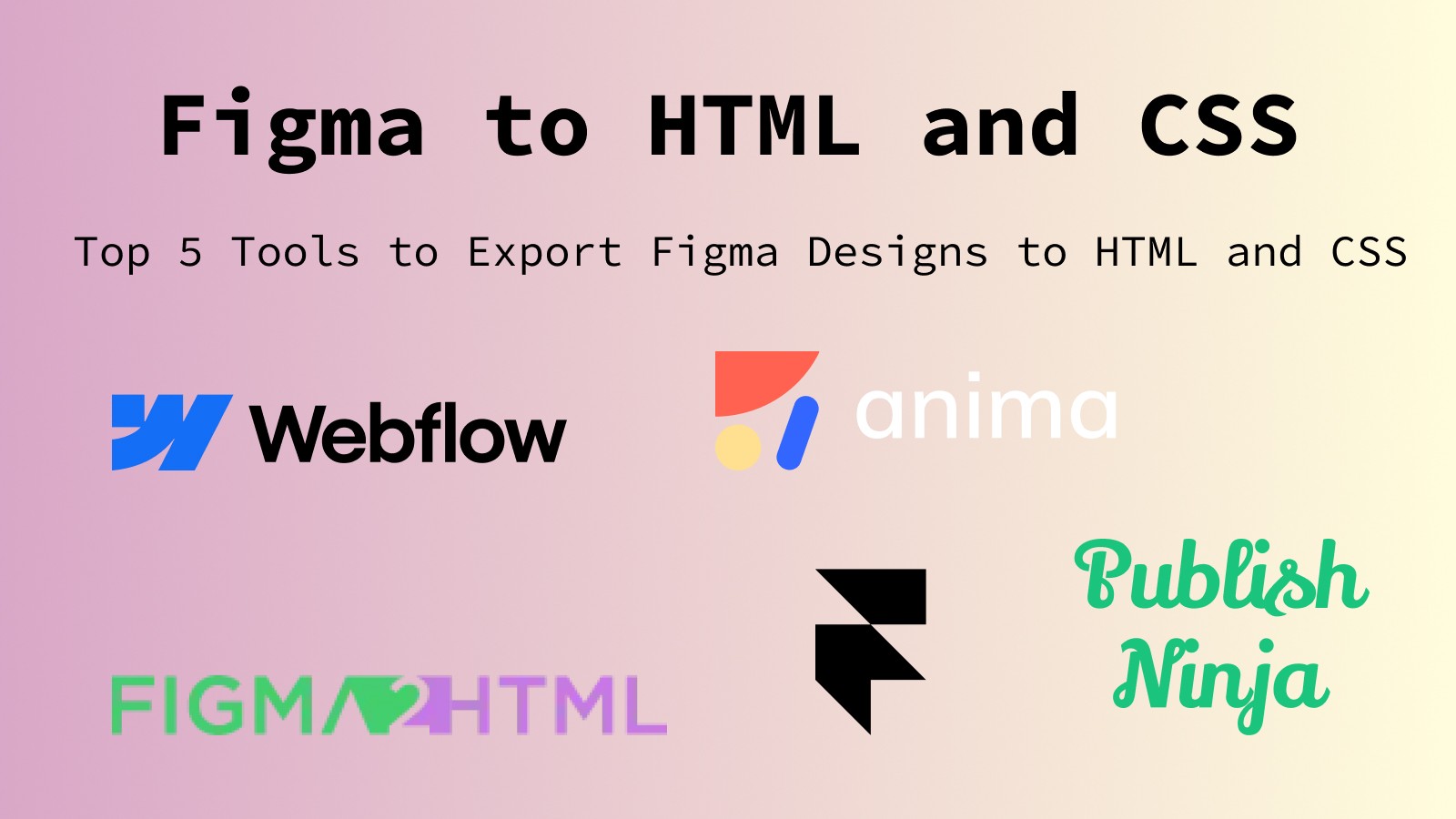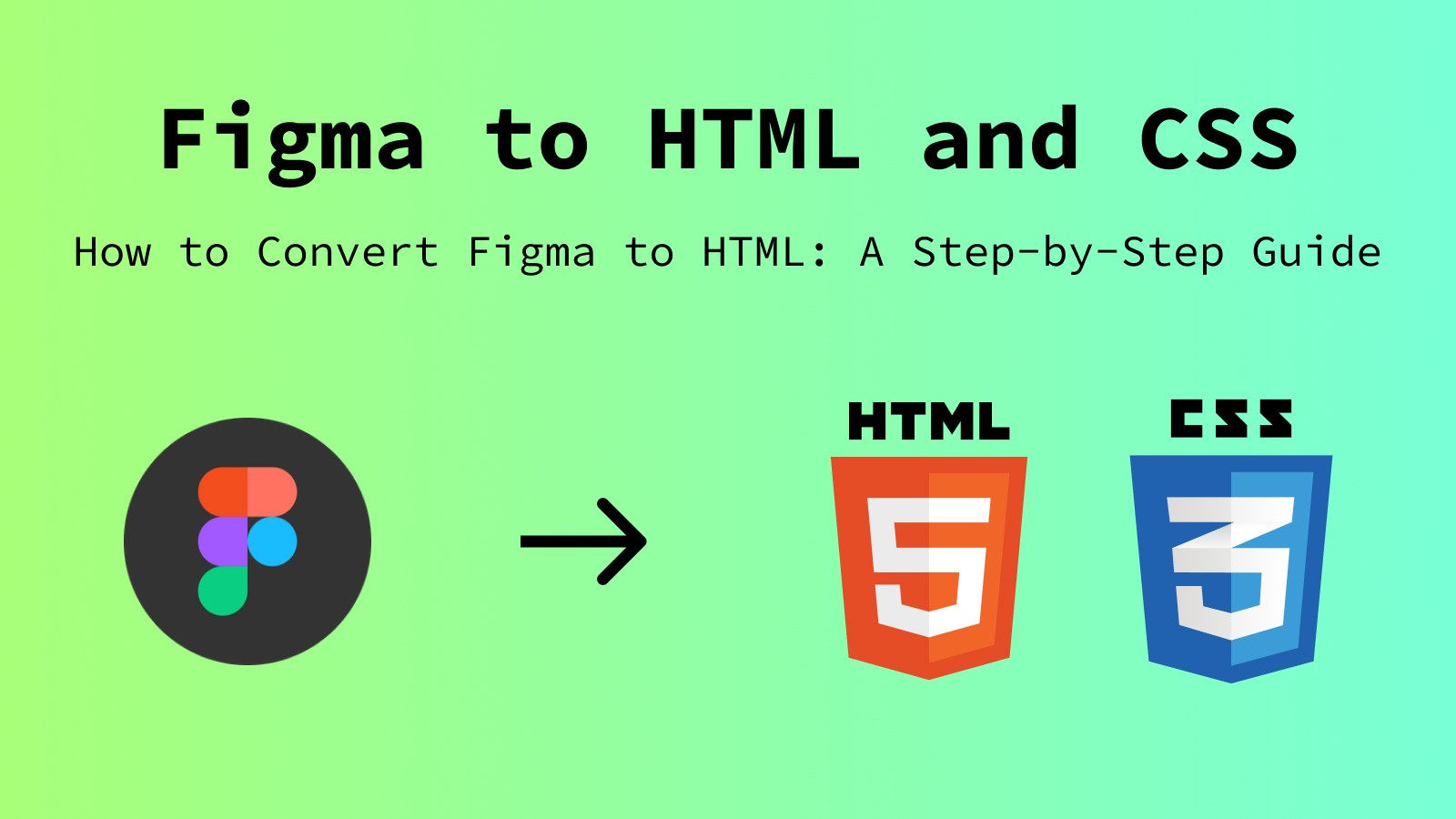Jan 13, 2025
Figma to Responsive HTML: Best Practices 2025
Discover best practices for converting Figma designs into responsive HTML websites. Learn how to optimize designs for seamless viewing across devices with Publish Ninja.

Marcus
UX designer & founder
Creating responsive websites with Figma to HTML is a crucial part of modern web design. As a designer using Figma, ensuring your designs translate smoothly into responsive HTML and CSS using best practices can save time, improve workflows, and enhance the user experience. In this guide, we’ll explore best practices for converting Figma designs into responsive HTML, including tips and tools to make the process seamless.
1. Design with Responsiveness in Mind
Use Grids and Constraints:
Figma’s layout grids and constraints are essential for creating responsive designs. Set grids for desktop, tablet, and mobile to ensure your design adapts across devices, key for Figma to responsive HTML workflows. Learn more in our Figma to HTML guide.
Example: Use a 12-column grid for desktop and adjust the column width for smaller screens.
Optimize for Flexibility:
Avoid fixed-width elements. Instead, use relative dimensions like percentages or flexible auto-layout settings to ensure your design stretches or shrinks appropriately.
Plan for Breakpoints:
Identify key breakpoints for responsive design, such as 320px (mobile), 768px (tablet), and 1024px (desktop).
Consider Content Prioritization:
Think about how content should reflow and prioritize information for smaller screens. For example, key CTAs and headlines should be visible without scrolling.
Test Design Variations:
Mock up designs for each breakpoint to identify potential challenges and solutions early in the process.
2. Exporting Assets for Responsive HTML
Optimize Images:
Export images at multiple resolutions (e.g., 1x, 2x, and 3x) to ensure clarity across retina and standard screens.
Use Figma’s export settings to generate assets in PNG, SVG, or JPEG formats as needed, making the Figma to HTML export process seamless.
Use Scalable Graphics:
Prefer SVGs for icons and illustrations to maintain quality across different screen sizes.
Reduce Asset Size:
Compress images and other assets to improve page load speed without compromising quality. Tools like TinyPNG or SVGOMG can be invaluable.
Export Fonts Appropriately:
Ensure fonts are exported in web-compatible formats such as WOFF or WOFF2 for optimal performance.
3. Coding Responsive HTML
Media Queries:
Media queries are essential for applying styles based on screen size. Example:
Flexbox and Grid Layouts:
Use CSS flexbox and grid layouts to create responsive designs. These modern CSS techniques make it easier to align elements and manage spacing dynamically.
Test Responsiveness:
Use browser developer tools to test your HTML on various screen sizes. Simulate devices and adjust styles as needed.
Optimize for Performance:
Minify CSS and JavaScript files to reduce file sizes and improve loading speed.
Ensure Cross-Browser Compatibility:
Test your responsive HTML in multiple browsers to ensure consistent behavior.
4. Tools to Simplify the Process
Publish Ninja: The Best Tool for Figma to Responsive HTML
Publish Ninja simplifies the Figma to responsive HTML conversion process, making it an essential tool for modern designers. Check out Publish Ninja’s landing page for more details. With built-in options for setting breakpoints and hosting, it’s the ideal solution for designers who want to streamline the process.
Anima:
Anima offers responsive design export tools and supports advanced features like React integration. It’s ideal for designers working with development teams. Learn more at Anima’s website.
Figma Plugins:
Plugins like Figma2HTML and others can assist in generating clean HTML and CSS directly from your designs. For a broader overview, see our guide for the top 5 figma tools for exporting to html. These tools can also handle asset optimization and basic responsive styling.
Browser Testing Tools:
Tools like BrowserStack or Sauce Labs allow you to preview your responsive designs across multiple devices and browsers, ensuring consistent performance.
5. Common Mistakes to Avoid
Ignoring Mobile-First Design:
Always design for the smallest screen first and scale up for larger screens. This ensures that essential elements are prioritized and that the design remains clean and functional.
Overusing Fixed Dimensions:
Avoid fixed dimensions for containers and elements; instead, use flexible, scalable measurements. For example, use
max-widthandmin-widthproperties to define limits without restricting flexibility.
Forgetting Accessibility:
Ensure your responsive HTML adheres to accessibility standards by using proper semantic HTML and ensuring color contrast.
Overlooking Performance Optimization:
Failing to compress assets or minify code can lead to slow load times, especially on mobile devices with limited bandwidth.
Not Testing on Real Devices:
While browser tools are helpful, real-device testing provides the most accurate insights into how your responsive design performs.
6. Advanced Tips for Figma to Responsive HTML
Utilize Auto-Layout in Figma:
Figma’s auto-layout feature is a game-changer for responsive design. It allows you to create flexible layouts that adapt to content changes, making it easier to translate to HTML.
Use Variables for CSS Breakpoints:
Define your breakpoints in CSS variables for easier management and consistency across stylesheets. Example:
Incorporate Progressive Enhancements:
Start with a basic, functional design and layer advanced features for larger screens or more capable devices.
7. Testing Responsive HTML Designs
Use Emulators and Simulators:
Leverage browser developer tools to simulate various screen sizes and devices.
Example: Chrome’s developer tools allow you to emulate popular devices like iPhones, Android phones, and tablets.
Real-World Testing:
Test your design on actual devices to identify potential performance and usability issues.
Automated Testing Tools:
Use tools like Lighthouse to analyze your responsive website’s performance and accessibility.
Conclusion
Converting Figma designs to responsive HTML requires careful planning and the right tools. By following these best practices, you can create websites that look great on any device while mastering the Figma to responsive HTML workflow. Don’t forget to explore Publish Ninja’s Figma to HTML features. For a seamless design-to-code workflow, try Publish Ninja—the ultimate Figma plugin for responsive HTML.
With these strategies, your Figma to responsive HTML workflow will become more efficient and effective, enabling you to deliver high-quality websites that meet modern web standards. Don’t forget to leverage tools like Publish Ninja to save time and achieve professional results.